Late last year I wrote a blog on how easy Qlik Sense was to install, but hinted there might be an even easier way. Well it appears that there is, especially if you are using AWS as your instance/server provider, and if you use the Qlik Deployment Console (QDC).
Install QDC
Before we get to install Qlik Sense, we need to install the QDC on your “Desktop” (note Desktop in “ ” more on that later).
- Either download or request the installer
- Run the installer
- Accept the T’s & C’s
- Click install
Configure QDC
When you open the QDC you are presented with an interface that enables you to manage the configuration of your Qlik Sense Deployments.

You have to configure some objects to enable you to deploy Sites.
Qlik Sense setup files
These are the installer file(s) that will be used to install Qlik Sense
- Click on ‘Qlik Sense setup file’
- Select Upload setup file
- Browse and select the Qlik sense setup file that you have downloaded or been provided
- Confirm details and click ‘Upload’
Objects
- License – You need a license to be able to use Qlik
- Click on Objects, then ‘License’
- Select ‘Create’
- Fill out the details (Provided in License supplied by Qlik)
- Click ‘Save’
- AWS Service users – OS user that is created and used to perform Qlik Sense Tasks
- Click ‘AWS Service users’
- Select Create
- Fill out the details
- The user ID is the account which QDC will create and use during the install process. It doesn’t have to exist anywhere yet.
- Click ‘Save’
- AWS Credentials – AWS IAM account used to launch AWS Services
- Click ‘AWS Credentials’
- Select Create
- Fill out the Details
- This is a IAM account created by you in your AWS account, it is used to view your account and create EC2 instances. I have not been able to find a list or IAM policy that this should have so in my case granted all access while testing – Not a good thing.
- Click ‘Save’
Now, installing Qlik Sense or deploying a new ‘Site’ using the QDC terminology.
Sites
- Click ‘Sites’
- Click ‘Create new site’, and Select ‘AWS environment’
Note: You are also able to deploy to a physical or vSphere environment.

- Fill out the Details
- Site Name – this will also be the EC2 name so make it meaningful
- License, Qlik Sense Version, Credentials, and Service user – Select the objects created earlier
- Regional endpoint – Ensure this is the correct AWS region you want
- Image – Select an appropriate image like ‘Windows_Server_2012_RTM_English_64Bit-Base-…’ or you may have your own AMI you can chose.
- Instance type – as I was only testing I used the t2.micro
- Key pair, Security Group, and S3 Folder – Select the appropriate values for your site – note you have to have created these in AWS prior to the installation process.
- Subnet – Select the appropriate subnet. I believe there is an issue with how the tool displays subnets – it seems to show the AZ zone and VPC ID with no reference to the subnet, that’s OK if you only have one subnet per zone/vpc but gets hard to determine which one is which if you have more.
- Select ‘Deploy site’
- QDC will then deploy the site returning a green Central Node when Successful with the server details on the right…
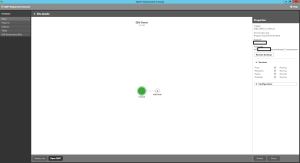
So that is it you have installed Qlik Sense using the QDC, but there is a catch. You still have to go through the configuration steps I listed in my previous blog.
- Connecting to a User Directory
- Allocating licenses for Users, and
- Whitelisting the server
So is it really easier; yes and no? As a one off, no. But if you need to install multiple sites etc. then I believe it is much easier, not to mention being able to manage the deployments/installations from one application.
Don’t forget, you are being charged for the AWS EC2 instance. If you no longer need the deployed site you can easily delete it from the Site window and it will clean everything up like terminating the AWS instance.
Time to clarify my “Desktop” comment at the start of the blog. I have not actually been able to get a successful deployment to occur when running from my laptop/Desktop (or a colleague’s for that matter). It seems to fail at the up loading files step with no errors listed, except it occurred errors. However, if I set up a server in AWS and run QDC from there I have no issues deploying a site even to another account or region. The issue has been discussed with the team a Qlik and we’ll see what comes back.
All in all I think the QDC does make it easier and has its place for installing and managing multiple Qlik Sense sites and once all the little quirks are ironed out it will be even better.
Barry, Preventer of Chaos

