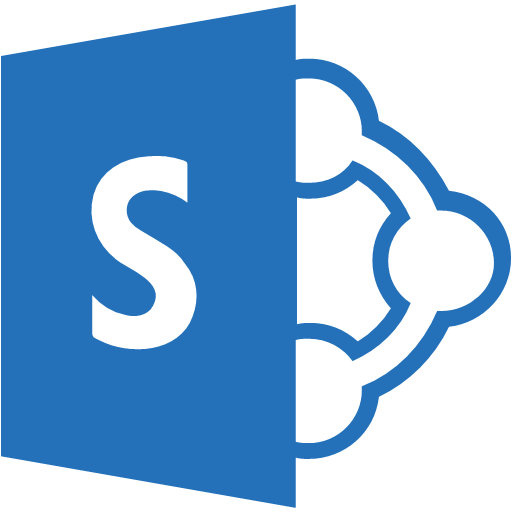
We have recently completed a move from Dropbox to SharePoint and given it was such a interesting process I’d thought I’d share some lessons learned. We had been using Dropbox for several years but decided to move onto SharePoint. What we started with was approximately 500,000 files with a total size of 400GB which was straining the limits of Dropbox. As part of the migration we also wanted to restructure our folder structure.
We had a look around for options for the migration but didn’t find anything we liked. So we came up with our own approach. What we did was create a windows machine in AWS with sufficient resources to act as a migration machine. We installed Dropbox and OneDrive on the server. Created the new site structure in SharePoint and moved files from one folder structure representing Dropbox to the other folder structure representing SharePoint and then let the normal sync functionality transfer the files into the cloud. This meant we avoided the issues of finding a machine with sufficient disk and not impacting our office network performance.
Here are the lessons learned which may be of value if you have as many files are we did.
- OneDrive and SharePoint are different but similar! Think of
OneDrive as SharePoint without the collaboration features. - If you are using Office 365 Business Premium subscription each user gets a personal OneDrive storage allocation of 1TB which is separate from the total Sharepoint space allocation of 1TB + 10GB per user.
- Create separate EBS disk volumes for your Dropbox and Sharepoint local sync folders. This gives you the capability to save money if you only want to keep a copy of your original files from Dropbox as a backup.
- Use Amazon EBS Cold HDD (sc1) Volumes for the drives holding your Dropbox and SharePoint local folders they are 1/4 the cost of standard Amazon EBS General Purpose SSD.
- You will need at a t3.xlarge instance if you have as many files as we did. The initial download synchronisation with Dropbox is very CPU intensive and you need at least 8GB of ram.
- Make sure Dropbox has finished downloading all files before you start the transfer to SharePoint. Transferring files in bulk to your SharePint folder is slowed down significantly if Dropbox is doing a smart sync on the files.
- Dropbox is slow to download. Files were coming down at roughly 1MB/s so plan that delay into your timings
- Upload to SharePoint is fast, we were consistently getting 150MB/s. It makes me curious what this could have been if our VM was hosted on Azure.
- There are more limitations in regards to filenames and folder length in SharePoint than we had in Dropbox. The maximum character length of a filename including path is 400 characters.
- SharePoint has it’s own limits in regards number of files in a single site that need to be considered as part of your migration.
- Try not to restart your server, Dropbox has performance issues with syncing very large volumes of folders after a reboot.
It’s a different scenario for using AWS than most would consider but one I’d happily recommend to others.
Thanks, Ben.


